KVM is the abbreviation for Keyboard, Video and Mouse. We also called the KVM multi-computers switch. With KVM, the system administrator can control and manage multiple servers or PCs from a single console (keyboard, video and mouse).

Figure 1.1 Without KVM
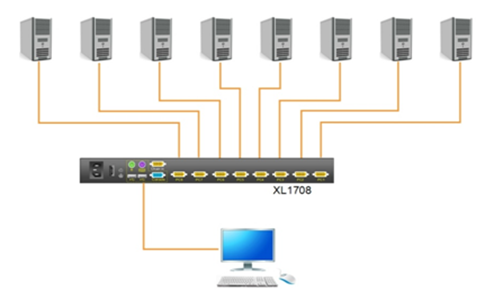
Figure 1.2 With KVM
KVM switch is an advanced hardware solution in modern server management. With a KVM switch, the administrator can easy access and manage up to thousands of servers or PCs from a single keyboard-video-mouse console. KVM switch is widely used in SOHO, small and middle- sized enterprises as well as large global enterprises. The modern cooperate service room or data center benefits a lot from the application of the KVM switch, it saves much energy and space, which eliminates the need for a separate keyboard, video and mouse. What’s more, the application of the KVM switch central management simplifies the administrator’s work flow and improves the production efficiency. With the economic globalization and the trend of network popularization, the KVM over IP solutions with remote management function will be better choice for enterprises to manage computer rooms in different countries.
KVM products include KVM Consoles (also called all-in-one KVM, LCD SKD, three-in-one KVM, four-in-one KVM), KVM switches, digital matrix KVM switch, KVM keyboard drawer and KVM extenders.
KVM console is a unit integrates the LED monitor, keyboard and mouse in 1U space. Multiple computers can be controlled from the single monitor-keyboard-mouse console. The LED monitor and keyboard/touchpad modules slide independently of each other, it has single slide and dual rail slide. Three-in-one KVM console is usually used together with KVM switches, such as our model LS1501, LS2701 and LS1901. A KVM switch is integrated in the four-in-one KVM console, which can controls and manages 8/16/24/32 servers or PCs.
KVM keyboard drawer is an integrated keyboard and mouse operation module; it is fit for standard 19” rack installation together with the rack LCD monitor in a 1U space.
KVM switch includes PS2 KVM switch, Combo KVM switch, CAT5 KVM switch and IP KVM switch.
Digital matrix KVM switch is a switch device allowing multi-users to manage and control single or multi-servers. Kinan digital KVM switch allows multi-remote users and multi-local users to access to single or multi servers at the same time. It max supports 8 remote users and 5 local users, supports up to 9 users’ access online at the same time, as many as 80 servers can be controlled with single Kinan digital KVM switch. The digital KVM switch can centralize control the target servers via the centralized management software Kinan DC-SG. It provides a smart and professional management solution for the IDC smart computer room to centralize control the PDU device, CRM-AUTO and access control system from single IP access. Kinan digital KVM switch includes HT5116, HT5216, HT5416, HT1816, HT5132, HT5232, HT5432, HT1832, HT5164, HT5264, HT5464, and HT1864.
KVM extender is used for extending the KVM signal; including the common extender and HD extender. Resolution for common extender is 1280x1024@60Hz, the KVM signal can be extended to 150m; resolution for HD extender is up to 1920x1080@60Hz, the KVM signal can be extended to 100m.
KVM devices are widely used in managing computer rooms in enterprises and public institutions; it largely increased the network administrators’ work efficiency. As KVM products are more and more important in modern computer room management, so what we need to pay attention to when purchasing KVM products?
Compatibility is a key factor when purchasing KVM switch. KVM compatibility refers to whether the KVM switch is compatible with different operation systems, such as Windows, UNIX, Linux, etc., whether the KVM switch is compatible with different monitor, keyboard and mouse, such as USB and PS2 keyboard/mouse have different compatibility.
KVM products from different manufacturers have different operation systems, a suitable switching way is very important when choose a KVM switch. For example, computer switching via keyboard hot keys, OSD menu or special push buttons. Comfortable and flexible switching keys and hot pluggable support are important factors we need to pay attention when choose a KVM switch.
For the middle and low-end KVM switches, KVM signal quality largely depends on the KVM signal cable, especially in long distance transmission. So it’s important to choose high quality KVM signal cables.
With the development of modern computer rooms, more and more servers need to be managed, KVM cascade functions becomes more and more important in modern computer room management.
Rack Mounting Installation
The KVM switch will be installed in the front or rear rack cabinet. Make sure all the connecting computers as well as external device are shut down before installation.
1) Remove the front or rear screw
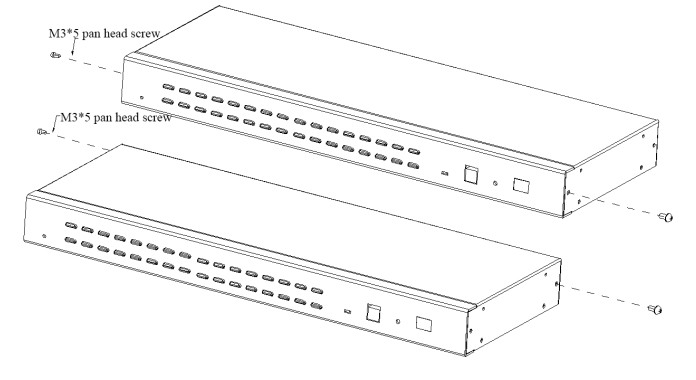
2) Screw the bracket to the front or rear part of the KVM switch
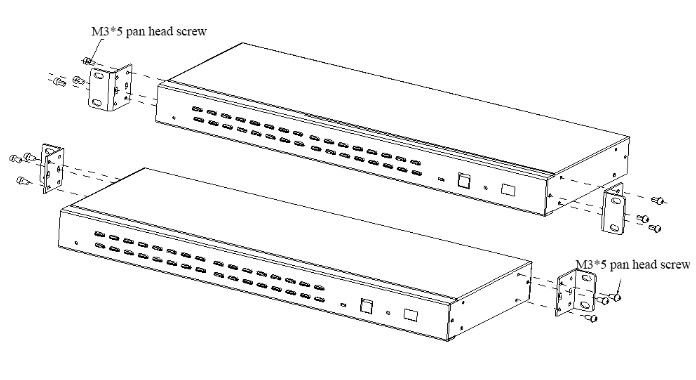
3) Screw the KVM device to the rack cabinet (front or rear part)

Rack Mounting Installation
A standard rack mounting kit is provided to mount the switch in a depth of 650-850mm (17”), 670-800mm (19”) in a standard 19”rack.
With one person hold the switch in place and the other person slides the L bracket into the switch’s side mounting brackets from the front to the back, then screws the brackets to the rack. (See below installation diagram)
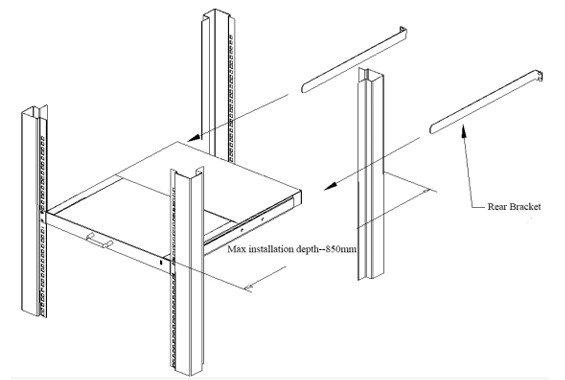
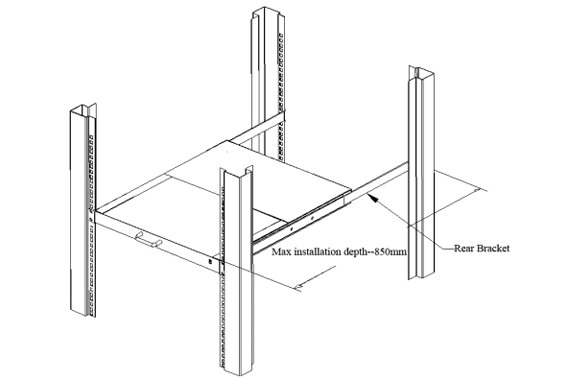
1.When connect and use for the first time, the KVM console does not work properly.
3.Can’t log in the KVM system after boot up.
4.Can’t switch to some KVM ports after log in the system.
5.Poor server/PC display quality.
 |
Add.North Area, 6 Floor, Building 27, Shancheng Industrial Area, Shixin Community, Shiyan Street, Baoan District, Shenzhen, Guangdong, China |
 |
Fax+86 0755 26755196 |