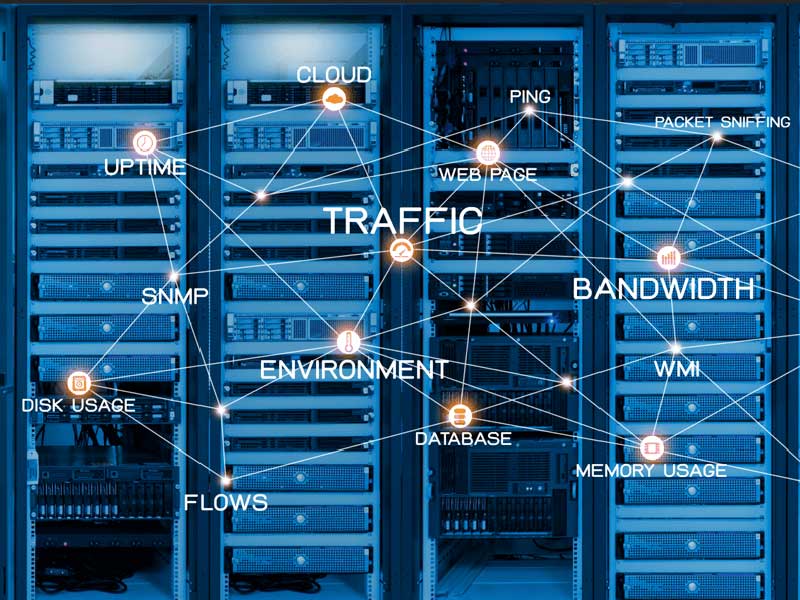What is KVM Switch?
A KVM switch is usually a box-like device used in data and control centers. It connects more than two computers at the same time with a single set of keyboard, mouse, and monitor.
With a KVM switch, you can switch between different computers/servers without unplugging and plugging in other cables every time.
There are multiple ways you can switch, and the most popular way would be by pressing a hotkey on your keyboard, clicking your mouse wheel, using an on-screen display (OSD), using a remote, or simply using the KVM push buttons.
Which KVM Switch Do I Need?
When buying a new KVM switch, you want to ensure it meets your specific requirements. Here’s a detailed list of 32 factors to consider:
Number of Computers and Users
First, think about how many computers and users you will need to support and how many ports you need. KVM switches come in sizes from 2 to 32 ports (sometimes even more).
Video Resolution
Choose a KVM switch that supports your preferred vide resolution (1920 X 1080 or 4K). Please consider the current and future needs for your setup or higher.
Video Connector Type
KVM switches support different connectors such as VGA, DVI, HDMI, DisplayPort, etc. Make sure they connect well with the video output of the computers and the video input of the monitor.
USB or PS/2
Decide which USB or PS/2 you need for your mouse and keyboard. Some KVM switches support both, while others support only one. Make sure that your peripherals work with your PC.
Audio Support
Get a KVM switch with integrated audio support if you require audio. It allows you to share speakers or a microphone across multiple computers.
Remote Access
For some KVM switches, remote access functionality allows you to remotely control your computers over the internet or a local network. It is very convenient in remote server management and similar scenarios where the physical computer isn’t accessible.
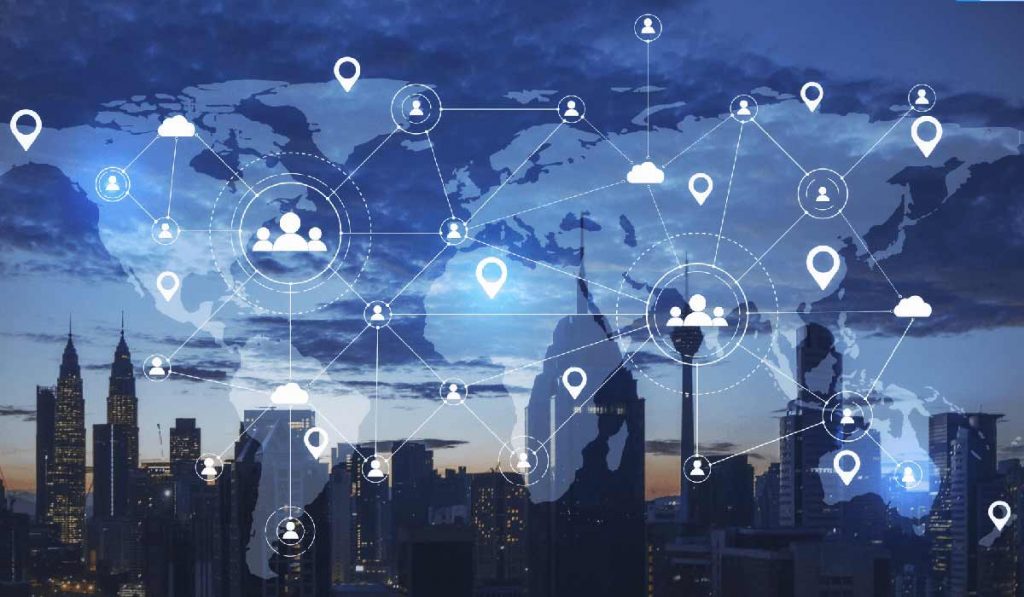
On-screen Display (OSD)
OSD makes things much smoother and more accessible, as it provides an intuitive graphical interface for quick switching between systems and managing settings.
Hotkey Support
Buy a KVM switch with customizable hotkeys, allowing you to switch between computers quickly and easily.
Expandability
If you plan on expanding your computer system, consider buying a KVM switch with daisy-chaining capabilities-this will link some of them together and add more computers.
Build Quality and Reliability
Select a KVM switch from a reputable manufacturer with positive user reviews. You want to use a KVM that has a long-lasting and reliable performance.
Warranty and Support
In case of any difficulties, a good warranty and responsive after-sale customer support can be helpful to resolve these matters quickly.
Price
Find the best KVM switch for your budget with the features you need and compare prices with other vendors.
Power Supply
Check the power requirements of your KVM switch before purchasing, as some require an external power source while others extract the power from the connected computer. Be sure your system will be able to meet the requirements.
Compatibility with Operating Systems
Most KVM switches support Windows, MacOS, and Linux operating systems. However, you must confirm that the switch you choose supports your computer OS to avoid compatibility issues.
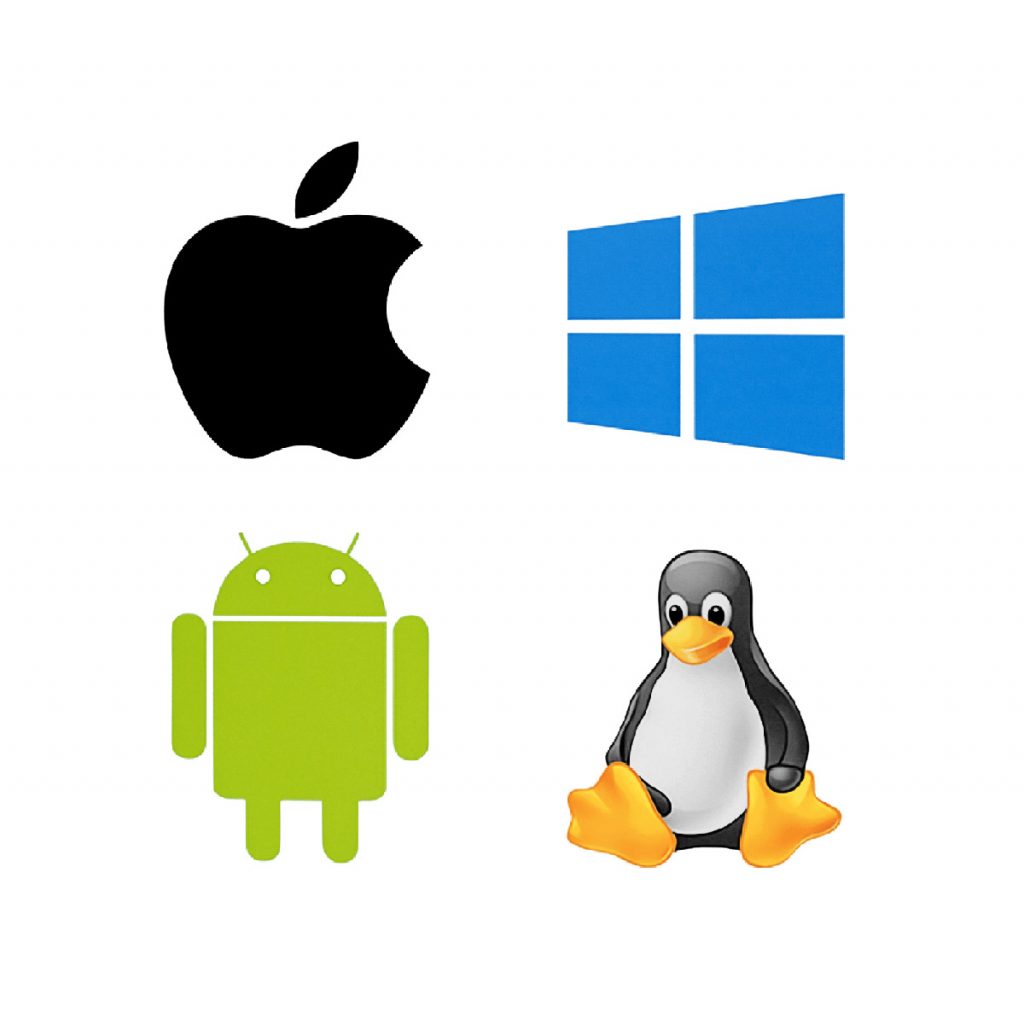
Latency and Input Lag
In gaming or real-time video editing, you must want the KVM switch you select to meet your latency requirements. Check the features and positive user reviews before purchasing.
KVM Cables
While some KVM switches come with intergrated cables, others require separate cables. Consider the cable length and type you need. Check with the supplier if the cables are included or must be purchased separately.
USB Hub Support
If you have other USB devices, such as printers, scanners, USB external hard drives, etc., select a KVM switch with built-in USB ports. It lets you share these devices easily among your computers.
Dual or Multi-monitor Support
If you need to work on multiple monitoes, get a KVM switch that supports dual or multi-monitor configurations.
Security Features
For higher security applications, a KVM switch with more robust security features is required, including data encryption, user authentication, or secure channels.
Rack-mountable Design
If you plan to use it in a server rack or another professional environment. Buy the switch that has a rack-mountable design or compatible mountring options.
Keyboard and Mouse Emulation
Some KVM switches offer keyboard and mouse emulation, which ensures that the connected computers still recognize peripherals even if they are not the active source. In this way, a BIOS setting or operating system issue can be prevented.

Auto-scan and Auto-switch
Some KVM switches offer auto-scan and auto-switch features that allow you to cycle through connected computers at set intervals or switch to a specific computer when it becomes active. It is helpful in monitoring or troubleshooting scenarios.
Touchscreen Support
If you’re using a touchscreen monitor, you’ll want to choose the KVM switch, which is compatible with touchscreens.
Video Signal Conversion
KVM Switches can bridge the gap between different video output types, for example, VGA to HDMI or DisplayPort to DVI, allowing you to connect computers with varying standards of video easily. It is useful if your computers come with different video output formats.
Analog or Digital Signal Support
Ensure the KVM switch supports the type of video signal your computers and monitor use (analog or digital). Most Modern systems use digital signals, but some older systems or specific applications still require analog support.
Firmware Upgrades
Some KVM switches come with firmware upgrades, which means you can enhance performance, add new features, or fix bugs. With upgradeable frimware, a switch can be more resilient and adaptable in the long run.
Energy Efficiency
A KVM switch using less energy can reduce power consumption, lower electricity bills, and contribute to a greener environment.
Port Selection Indicators
Visual indicators, such as LED lights, can make it easy to see which computer is currently controlled by the KVM switch.
Ease of Installation
If you’re not technical, consider choosing a plug-and-play KVM switch.
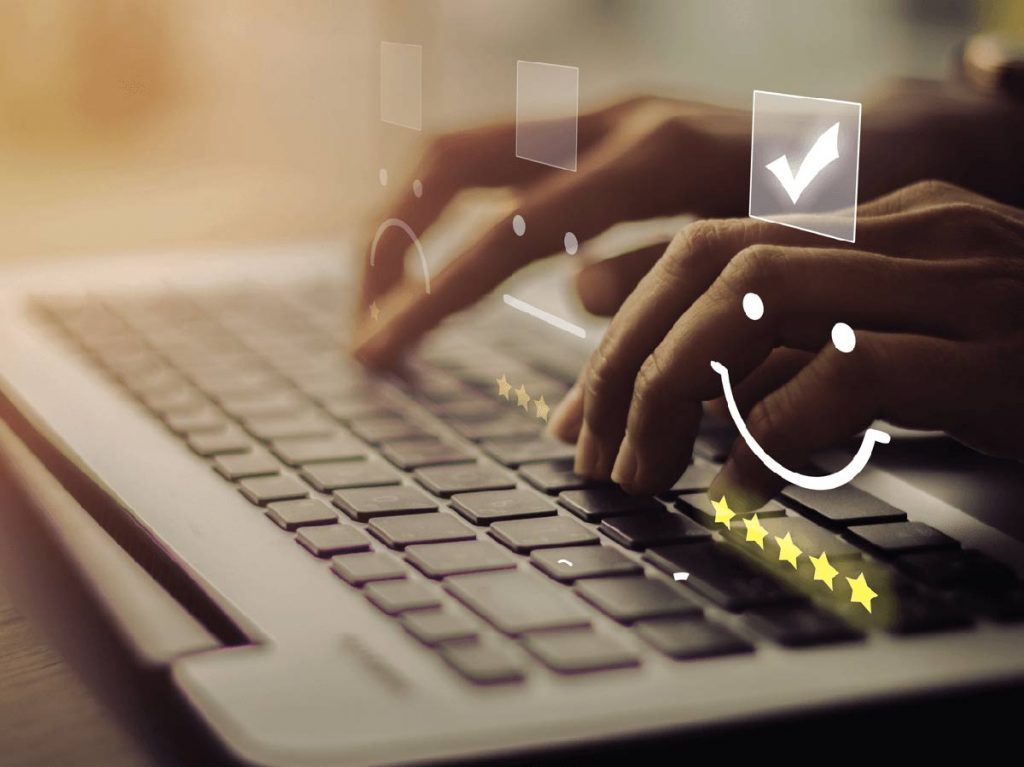
Vendor Reputation
Do research on the reputation of the KVM switch manufacturer. A well-established brand with a history of producing reliable products will likely provide a quality KVM switch.
User Reviews and Recommendations
Look for online product reviews or recommendations from people who have a similar experience. In this way, you can evaluate KVM switch models in real-world performance.
Return Policy
Check the return policy for the KVM switch before purchase. A good return policy can provide peace of mind if you encounter compatibility issues or other problems.
By taking into account these factors before buying a KVM switch, you’re all set to expand your user capabilities. Once you select the right KVM switch that fits your needs, the possibilities are endless.